Get Notified
Send me a message when this product is back in stock.
+91
Ensure the watch is connected to the phone or Bluetooth using the Smartwatch App. There are two ways to establish Bluetooth connectivity.
Automatic Connection:
Pair your smartwatch with the Smartwatch App.
Once paired, Bluetooth calling will be prompted on the app screen. Allow contact sharing and tap Yes.
Manual Connection:
If the prompt doesn't appear:
On your phone, go to Phone Settings, turn on Bluetooth search, and pair the smartwatch to enable call functionality.
In the Smartwatch app >> Dashboard screen >> Click on watch icon >> if your smartwatch is not coming then Click the “Add Other Device” button at the bottom of screen, select your watch from “Others” Section and reconnect.
If the above process fails, then follow the troubleshooting steps:
Reinstall the app, then restart your watch, then turn ON the bluetooth of your phone, and try to connect your smartwatch using the app.
Smartwatch Not Visible? Troubleshoot with These Tips:
Update Firmware and App:
Ensure both watch and app are up-to-date.
Disable Battery Saver Modes:
Turn Off Battery Saver/Optimization modes on your phone.
Avoid app halts caused by battery-saving features.
Manage App Settings:
Unlock background usage for Smartwatch App.
Grant necessary permissions for SMS alerts by following below steps
Go to settings >> Apps >> Search for the App >> Permissions >> SMS >> Allow.
Check if the toggle is on for SMS alerts. Navigate to My device >> SMS alerts >> Turn On the Toggle >> Allow the required permissions.
Please check from the phone's settings if calls and notifications permission is granted.
Bluetooth and Connection:
Confirm the watch and phone are within the Bluetooth range.
Verify the watch is connected to the Smartwatch App.
Ensure DND mode is deactivated on the watch.
Mute an incoming call: Press the watch's side button.
Hang up or exit Call: Press the call disconnect button on watch or phone.
Also, make sure your phone is connected to Bluetooth to use the call feature.
Ensure that the watch is connected to the phone using the Smartwatch App. Open the app and swipe on the Home page screen to sync data. If the issue persists, restart the watch and try again.
If you cannot sync data, close the Smartwatch App and ensure it is not running in the background. Open the App again and try syncing data once more.
Activity data is usually extensive and, therefore, takes longer to sync. So, Swipe down from the Home page screen and wait for the watch to be synced. The Syncing is displayed on the top in Percentage value.
Proper Wearing and Placement:
Ensure your watch is snug and facing upwards on your wrist, slightly above the joint for comfort.
Keep It Clean and Dry:
Clean the back of your watch, removing sweat and obstructions, for accurate readings.
Wipe off any moisture or smudges to maintain sensor efficiency.
Mind the Environment:
Extreme temperatures can affect measurements; warm up before initiating a heart rate check in cold weather.
Troubleshooting Abnormal Readings:
If readings seem off, keep your watch facing up and stand still for 10-15 seconds.
If issues persist, restart your watch and try again.
Follow these tips for precise heart rate monitoring during your activities.
Wearing Hand: Wear your watch on your non-dominant hand while sleeping to reduce movement-related recording interferences.
Wearing Method: Ensure the device is worn with the screen facing upward and located slightly back on the wrist for precise data.
Sleep Duration: Sleep under 4 hours may not be recorded.
Appropriate Fit: Ensure the watch is neither too tight nor too loose on your hand.
Sleep during Travel may give inaccurate data due to vehicle movements and instability.
PPG Sensor Functionality: The watch's sensor, detecting light reflection from the skin, can misread similar reflections from other surfaces as being worn, erroneously recording sleep data. Ensure it is positioned accurately during non-use periods.
Unintended Touches: Movements or accidental screen touches while asleep might disrupt sleep data recording.
Post-Wake Movements: Minimal movement upon awakening could result in misrecorded wake-up times.
Correct wearing and mindful handling of the device are important for accurate sleep data monitoring with your smartwatch.
Connect the charging cable to a power adapter and plug in the power adapter.
Plug your watch with the charging cable. Align and attach the charging contacts of your watch to those of the charging cable until you can see the battery level on the watch's face.
When your watch is fully charged, 100% will be displayed on the watch screen, and the charging will stop automatically. The watch will automatically start charging when connected to the charger if the battery level is below 100%.
Connect the Charger's USB end to the USB port on the adapter.
Ensure the wall socket is functioning correctly and not loose or damaged.
If it still doesn't work, charge from a different wall socket.
If it still doesn't work, Try to clean the charging point of the watch and the charging pins of the charger.
Note: Please charge your watch in a well-ventilated environment. Before charging, make sure the charging port is dry. Wipe off any water or sweat. Please Use a 5V–1A Charger. Do not use a Turbo Charger.
This event may occur if the number of screen wake-up times increases when you raise your wrist in particular scenarios.
The power consumption of your watch may increase when you enable Auto Heart Rate Monitoring.
The power consumption will increase if the screen brightness is at 100%.
Disable Auto Heart Rate Monitoring from the Smartwatch App.
Disable Notifications from the Smartwatch App if you do not need the notification function.
Disable Raise Wrist to wake the screen from the Smartwatch App if you do not need to use this function. You can do the same by Swiping up on the watch from the home screen, then going to settings and turning off the Raise to Wake function.
Go to settings on your watch and select Device info/System/About to see the watch's Bluetooth name and firmware version.
Enable Notifications:
In the Smartwatch App settings, select your watch model and pick the apps you want the notifications from.
Check for Do Not Disturb (DND):
Swipe down on your watch's home screen to disable DND, if it is ON.
Status Bar Notifications:
Confirm that notifications are enabled in your phone's settings.
For Android:
Phone Settings:
Enable notifications for your desired apps in Settings >> Notifications.
For iOS:
Phone Settings:
Enable notifications for beatXP FIT app in Settings >> Notifications.
Adjust app settings for third-party apps like WhatsApp in their app settings.
WhatsApp Notifications:
In WhatsApp, enable the Notification Center, if needed.
Restart and Reconnect:
Restart your phone, reconnect it to the watch, and check for notifications.
If issues persist, especially on some Android phones:
Note that certain phone manufacturers may not fully support the app, leading to background clearance during high power consumption.
Firmware Update:
Verify the Smartwatch App by going to the watch icon >> Upgrade>> Check for updates.
Update the Smartwatch App if needed.
Network Quality:
Ensure a stable network connection in your area for better call signal quality.
Try making calls in an open area with a stable network connection.
Troubleshooting Connection:
If the issue persists, unpair your watch from the phone.
Pair the watch with another phone to test. If it works well, the problem may be with your phone's Bluetooth settings, and you might consider using a different phone.
If the issue continues, it could be related to your watch's Bluetooth.
Network Stability:
Update duration depends on network performance, so use a stable 3G/4G/5G or Wi-Fi connection.
OTA Update Process:
Over-the-air (OTA) updates require a stable phone-to-watch connection.
The update duration is influenced by download speed and Bluetooth transfer rate.
Installation Process:
After transferring the update via the Smartwatch App, the smartwatch installs the package.
The update screen appears on the device; wait for a successful installation, and the device will restart.
Bluetooth Connection:
Confirm that your watch and phone are in Bluetooth range and connected.
Watch Power Saving:
Turn off the power-saving mode on the watch.
Permission Settings:
Grant necessary permissions: Settings >> Apps >> Search for App >> Permissions >> SMS >> Allow.
SMS Alerts Toggle in-app:
Enable the SMS alerts toggle in-app: My device >> Notifications >> Messages >> Turn On the Toggle >> Grant required permissions.
Calls and Notifications Permission:
Check your phone's settings to ensure calls and notifications permission is granted.
Do Not Disturb (DND):
Deactivate DND mode on the watch.
Smartwatch App Connection:
Verify if the watch is connected to the Smartwatch App.
Bluetooth Connection:
Confirm your watch and phone are connected via Bluetooth.
Watch Power Saving:
Disable power-saving mode on the watch.
Notification Toggles:
In your app settings, navigate to My device >> Notifications >> turn On toggle for specific app >> grant necessary permissions.
Phone Permission Settings:
Check your phone's settings to ensure calls and notifications permission is granted.
Do Not Disturb (DND):
Deactivate DND mode on the watch.
Smartwatch App Connection:
Ensure your watch is connected to the Smartwatch App.
Phone Notification Settings:
In your phone settings, go to Notifications.
Select the apps you want notifications from, and enable notifications, display in the status bar, banners, and lock screen notifications.
App-Specific Troubleshooting:
For specific apps like WhatsApp, go to app settings >> Notifications, and enable Notifications Center if needed.
Troubleshooting Watch Face Transfer:
Firmware Update:
Verify the Smartwatch App by going to the watch icon >> Upgrade>> Check for updates.
Update the Smartwatch App if needed.
General Tips:
Ensure a stable internet connection.
Keep the watch battery level above 30% for watch face updates.
Confirm the watch's connection to the Smartwatch App.
Troubleshooting Watch Face Transfer Error:
Firmware Update:
Verify the Smartwatch App by going to the watch icon >> Upgrade >> Check for updates.
Update the Smartwatch App if needed.
General Tips:
Maintain a stable internet connection.
Keep the watch battery above 50% for watch face updates.
Confirm the watch is connected to the Smartwatch App.
Ensure the watch is within Bluetooth range of your mobile.
You have the option to cancel your order before it is shipped.
To cancel the order:
If you have an account:
If you don’t have an account, create an account at https://www.beatxp.com/login/ and follow the steps mentioned above.
Before the order is shipped:
*Delivery address cannot be changed once the product has been shipped.
Before the order is shipped, cancel the order on the website and place the order again with the desired product colour.
*Product Colour cannot be changed once the product has been shipped.
Order placed through Amazon/FK/Any other ecommerce marketplace: Locate your invoice in the order details of your account on the website from where you placed the order for beatXP products.
Order placed on the website: Login to beatXP Account, and then open My Orders, and download invoice from there.
You can raise any queries regarding B2B orders at https://www.beatxp.com/bulk-order-enquiry/.
You can register your complaint regarding any issue at https://support.beatxp.com/complain.
You can register your complaint regarding any issue at https://support.beatxp.com/complain.
You can register your complaint regarding any issue at https://support.beatxp.com/complain.
Your order details may have not been captured with us. The amount will be refunded to your account in the next 5-7 working days.
Keeping in mind the health and safety in these times, we accept prepaid and COD orders. You can choose to pay by the following options:
Once you receive the shipping confirmation, your package will be delivered within 3-5 business days. We are constantly working to get your order delivered as soon as possible.
An email, a SMS and a WhatsApp text with the tracking number will be sent once the order has been dispatched from our warehouse. You can also track your order from your account on the website by clicking "Track your Order".
If you are an existing user you can simply log in to your account and track your current and past order details. However, if you haven’t made an account and have signed in as a guest user - we advise you to create your account with the same guest user mobile number.
*Please note that it can take some time before the tracking information is uploaded.